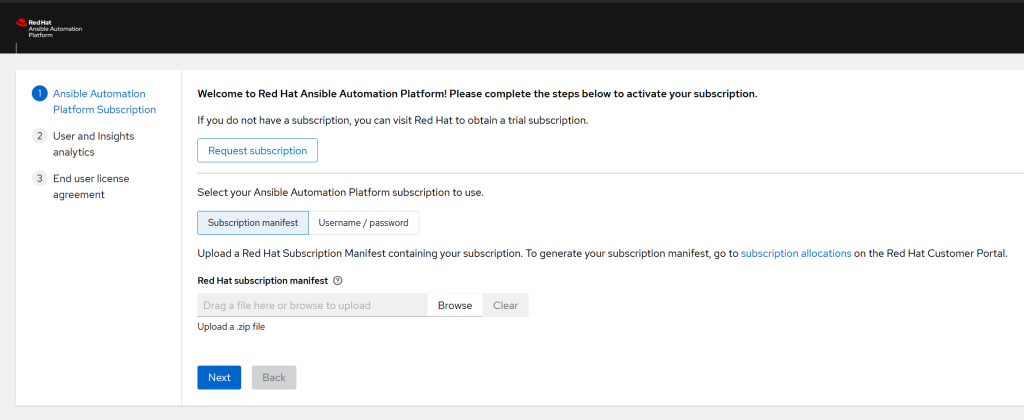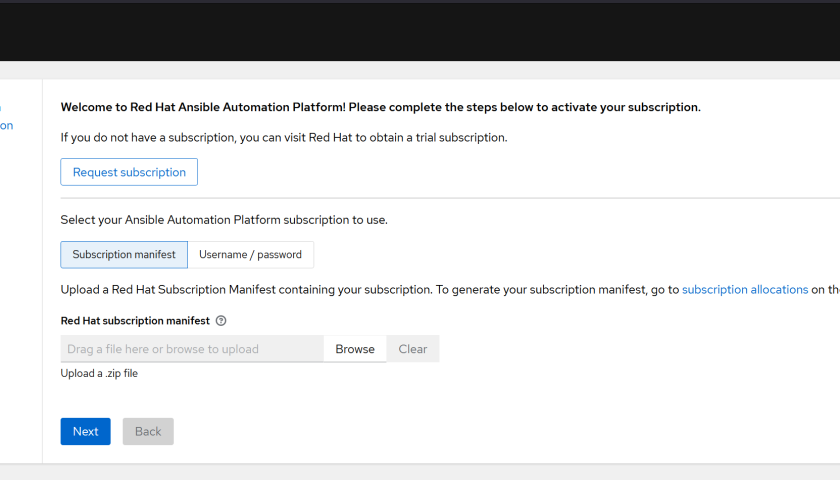This article holds my notes from when I recently tested the Redhat Ansible Automation Platform. I’ve included answers to the questions I had at the start and during my effort to install the system.
You need to install this on a Redhat Enterprise Linux v8.4 server, or newer. You don’t need an active subscription with the Redhat Network. Running “yum” commands will give an error, but the Redhat Ansible Automation Platform system will install without it. My test server was installed in the AWS environment as an m5.large with 40GB disk space. I went with the “bundle” install – where it’s an all-in-one installation, as apposed to having components separated amongst other servers.
You need to register for a test download, or purchase the software. If you just want to test the software, you can download it from “https://www.redhat.com/en/technologies/management/ansible”.
TIP: When asked to specify your credentials, use your Redhat credentials. The same credentials that you log into the Redhat portal to register for the trial version of Redhat Ansible Automation Platform.
ssh-keygen
The link provided after completing the registration process (to get the free trial) allows you to download the 863MB .tar file. Copy that file to the Redhat Enterprise Linux server and extract it. The files within look like this:
drwxr-xr-x. 3 root root 17 Dec 1 15:55 bundle drwxr-xr-x. 3 root root 33 Dec 1 15:43 collections drwxr-xr-x. 2 root root 17 Dec 1 15:55 group_vars drwxr-xr-x. 2 root root 87 Dec 1 15:52 images -rw-r--r--. 1 root root 4915 May 5 08:02 inventory drwxr-xr-x. 3 root root 8192 Dec 1 15:43 licenses -rw-r--r--. 1 root root 533 Dec 1 15:39 README.md -rwxr-xr-x. 1 root root 11804 Dec 1 15:39 setup.sh
You need to update the “inventory” file before starting the installation process. Remember, my install is a stand-alone install. Therefore there’s plenty that doesn’t need to be set. Here’s mine:
[automationcontroller] localhost ansible_connection=local [automationcontroller:vars] peers=execution_nodes [execution_nodes] [automationhub] [database] [servicescatalog_workers] [sso] [all:vars] admin_password='redhat' pg_host='' pg_port='' pg_database='awx' pg_username='awx' pg_password='redhat' registry_url='registry.redhat.io' registry_username='myRedhatUserName' registry_password='myRedhatPassWord' receptor_listener_port=27199 automationhub_admin_password='' automationhub_pg_host='' automationhub_pg_port='' automationhub_pg_database='automationhub' automationhub_pg_username='automationhub' automationhub_pg_password='' automationhub_pg_sslmode='prefer' sso_console_admin_password=''
My only changes from the default were:
admin_password='redhat' registry_username='myRedhatUserName' registry_password='myRedhatPassWord'
Run the installer:
./setup.sh
On completion, you should see the message:
localhost : ok=272 changed=138 unreachable=0 failed=0 skipped=147 rescued=0 ignored=6 The setup process completed successfully.
And a log file is generated if you need to troubleshoot. Mine was (factoring in the date):
/var/log/tower/setup-2022-05-05-08:02:36.log
You can now visit your new Redhat Ansible Automation Platform server:
https://ip-address Username: admin Password: redhat (or whatever you set in the "inventory" file)