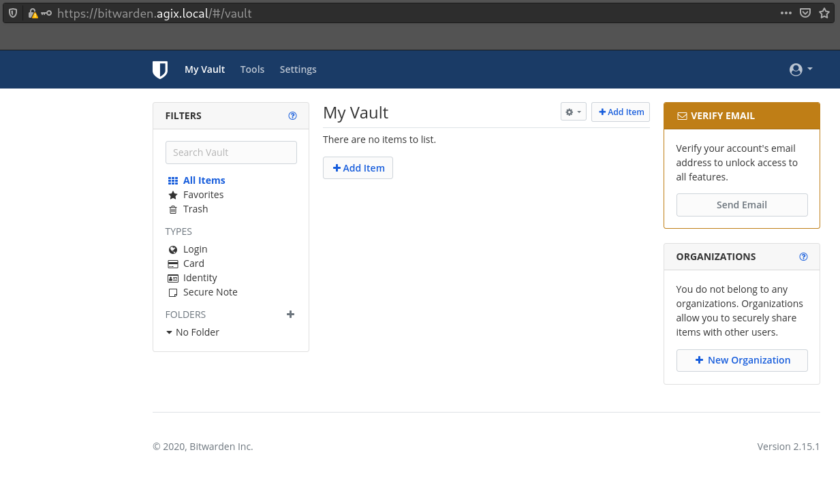This article is quick walk-through explaining how to install Bitwarden on Fedora 32 but should work on CentOS 7 and 8 as well as RHEL.
Install the docker packages:
yum install docker docker-compose systemctl enable docker systemctl restart docker
Download the Bitwarden scripts:
curl -Lso bitwarden.sh https://go.btwrdn.co/bw-sh chmod +x bitwarden.sh
Run the script. This will create the docker-compose file:
sudo ./bitwarden.sh install
You’ll be asked some questions such as the FQDN, to use LetsEncrypt or not, etc.
If you get a “cgroup version error”, get the solution from “https://www.linuxuprising.com/2019/11/how-to-install-and-use-docker-on-fedora.html”. It requires a reboot.
During the installation, you’ll be asked for the ID and key. You can get those from “https://bitwarden.com/host/”.
I got an error suggesting permission issues “Unhandled exception. System.UnauthorizedAccessException: Access to the path ‘/bitwarden/ssl/self/
Start Bitwarden within Docker:
sudo ./bitwarden.sh start
The process starts to download the components. Finally you can view the contains using the normal docker commands:
sudo docker container ls
Make sure you have a DNS entry (in DNS or in your host file) for “27.0.0.1 bitwarden.agix.local” where “bitwarden.agix.local” is your FQDN chosen during the installation process above/earlier.
If you get an “502 Bad Gateway” error while browsing to your Bitwarden site,make sure your firewall is configured correctly.
The first time you visit the site, you’ll need to create a new account. It will be your “master” account. Pick a good – complex password.
The website “https://bitwarden.com/help/article/install-on-premise” was used to create this article.